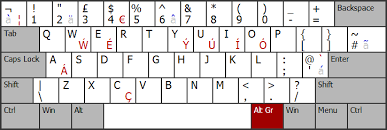If, like me, you don’t use a QWERTY keyboard, the first thing you are probably looking for on your Raspberry Pi is how to change the default layout. In this article, I will explain how to do this on Raspberry Pi OS.
On Raspberry Pi OS, the default keyboard layout is QWERTY. It can either be changed in the Raspberry Pi Configuration tool from a Desktop environment, or via raspi-config in a terminal or Lite version.
If you are new to this, I will now give you all the detailed steps in the following paragraphs.
I’ll firstly show you how to do this on Raspberry Pi OS Desktop, and then on Raspberry Pi OS Lite.
Change the keyboard layout on Raspberry Pi OS Desktop
On Raspberry Pi OS with Desktop, the keyboard layout can be changed by going into Preferences > Raspberry Pi Configuration, and then finding the keyboard settings under the localisation tab.
You have a graphic tool to do this easily, so this will be a short tutorial :).
- Open the main menu.
- Go to Preferences > Raspberry Pi Configuration.

- Then go to the “Localisation” tab.

- And finally, click on “Set Keyboard”.

- From here you can select:
- The keyboard model: Most of the time you can keep the default one.
- The layout: Basically it’s the keyboard country you are using.
- The variant: If you keyboard use a specific layout for this country, select it here (DVORAK for example).
- Click “OK” to apply the changes.
That’s it, your Raspberry Pi is now using your favorite keyboard layout.
Change the keyboard layout on Raspberry Pi OS Lite
On Raspberry Pi OS Lite, the easiest way to change the keyboard layout is to use raspi-config. The keyboard settings are in the “Localisation Options” menu.
There is no graphic tool, but raspi-config will help you to do this :).
- Start raspi-config.
sudo raspi-config
If you’re having trouble entering this command, here’s what the default keyboard layout looks like:
Click on the keys on your keyboard corresponding to this layout. - Go to “Localisation Options”.

- Then select “Keyboard”.

- The first step is to pick the keyboard model you are using.

Most of the time, you can keep the default one. - Now, you need to select the keyboard layout.
English layouts are available in the first window:
If you need to use a layout for another country, click on “Other”. - Here you can pick the country corresponding to your keyboard.

- And finally, choose the specific layout for this country.
If you don’t know, select the first one in the list.
- The last two or three questions are for the keyboard configuration.
The first one for the “Alt Gr” key:
I always keep the default configuration personally. - The next one for the compose key.

Same thing, only configure it if you need to use it. - And finally the CTRL+ALT+BACKSPACE combination that you can configure too

That’s it, after a few seconds your keyboard is now correctly configured.
Raspberry Pi OS Lite will be much easier to use with the key at the right position :).
Conclusion
Congrats! You now know how to change the default keyboard configuration on your Raspberry Pi.
It’s often the first step after the installation, and even if this tutorial is relatively short, it is crucial to take a good start on Raspberry Pi.